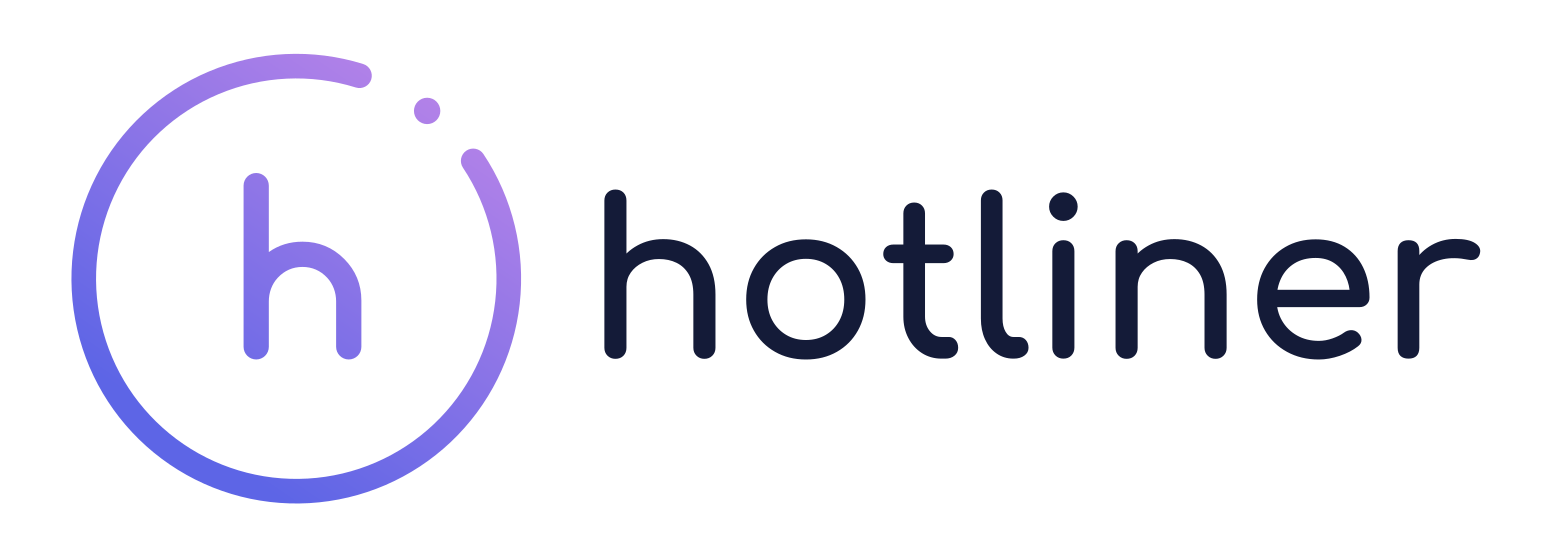Setting Up Hotliner
Your Hotliner administrator should have already linked up a Hotline to your communication channel before sending you this guide, so it’s now your turn to get yourself set up! This section will help you set up your personal preferences inside of Hotliner to get ready!
- Head into your Slack instance, and in the sidebar under the Apps section at the bottom, click Add Apps.
- Search for Hotliner in the search box, click on the result, and then click on the Home tab.
- On the home tab, set your personal phone number (your own cell phone number) in the appropriate box and then hit Enter to save.
- (optional) If you wish, you can differentiate your messages from your colleagues by setting a custom personal suffix that will be appended to all outbound SMS messages. Suffixes can be up to 16 characters long, but ideally are no longer than 4 characters, and generally should start with either a ^ or ~ character. Think either
^JSor~johnfor John Smith.

Using Hotliner
After following the setup instructions, you can use the following commands within Slack to interface with your customers:
-
!sms <phoneNumber|contact> <message>– This allows you to send a text message to a phone number or Hotliner contact with the message specified. -
!call <phoneNumber|contact>– This allows you to call a phone number or Hotliner contact. You will first be called on your personal phone number, as specified in the App Home tab, then connected to the phone number in the message. -
!contacts list– Lists all Hotline Contacts associated with the Hotline. -
!contacts add <name> <phoneNumber>– This allows you to add a contact from your Hotline Contacts with the specified name and corresponding phone number. -
!contacts delete <name>– This allows you to delete a contact from your Hotline Contacts with the specified name.
Important Notes:
- Names are stored in all lowercase and must not contain any spaces.
- Contacts are visible to everyone on a Hotline. That means if someone adds/changes/removes a contact, it is modified similarly for everyone with access.
- Contacts are unique between Hotlines. If you have access to more than one Hotline, you will have a unique contact list for every Hotline.